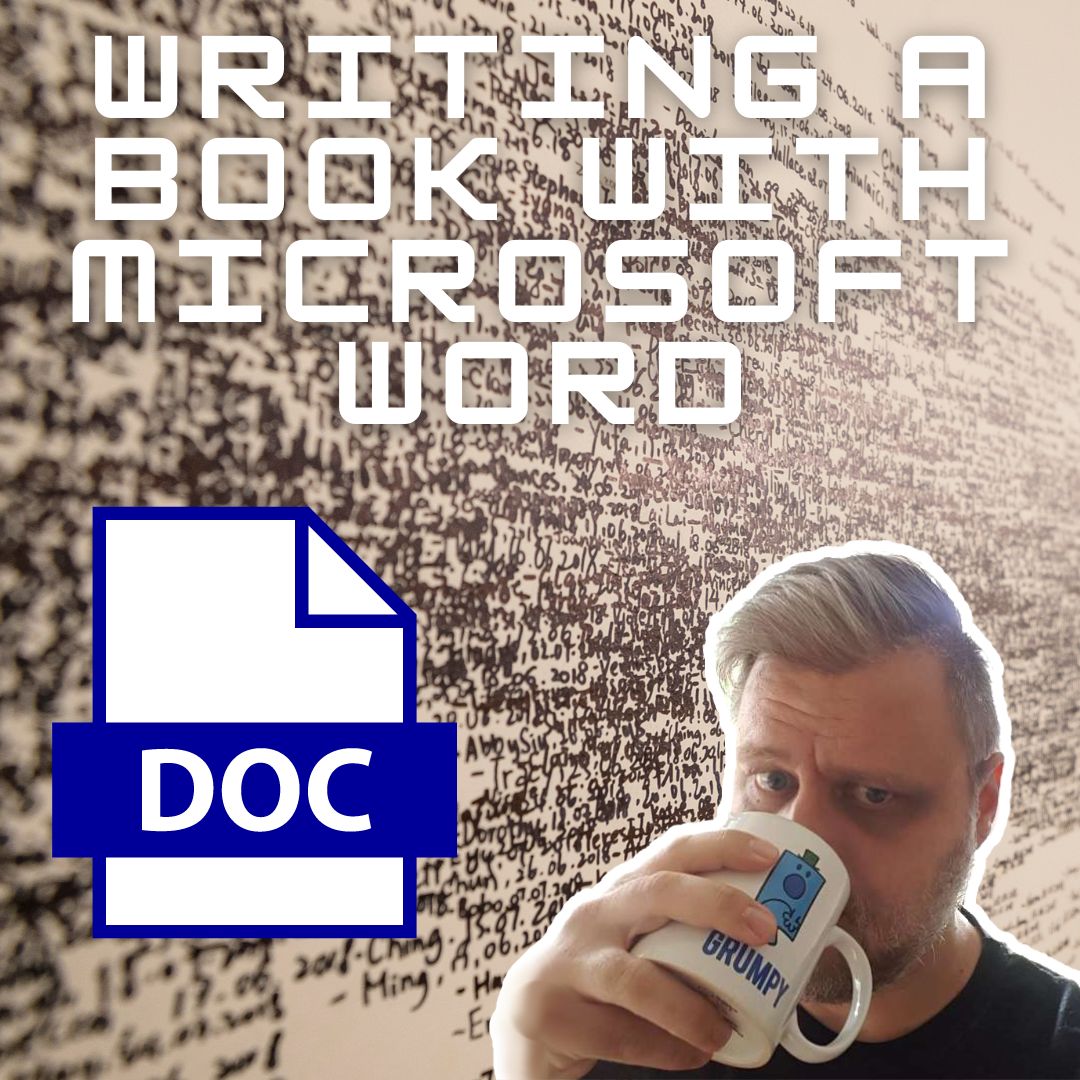Writing a book can be a monumental task, but with the right tools and a structured approach, it becomes an achievable endeavour. But what can you use to actually get the work of writing completed?
While there are many specialised tools available, Microsoft Word is commonly used as it is a widely accessible word processing application. It provides an excellent platform to help you put your ideas into words and craft that novel you’ve always dreamed of. In this guide, I’ll delve into the dos and don’ts of using Microsoft Word to write a book, focusing on productivity and efficiency.
The Dos:
Organize Your Project
The temptation is there to jump in and start writing, but writing a book on Word is made easier with some planning. Create a structured outline to keep you on track – before you start writing, outline your book’s structure, including chapters, sections, and key plot points. This will serve as your roadmap, and help prevent you becoming lost!
While you are writing, use the built-in heading styles within Word to help format your document. It helps to keep your content organized, and you don’t need to worry about the size, shape, or colour of the fonts as you can change them later (all at once). Using these heading styles makes it easy to generate a table of contents later, which can be important if you are publishing digitally.
Set Up a Writing Environment
We’re here to work! Create a distraction-free place to work. Enter full-screen mode or hide toolbars to minimize distractions wherever possible. Sometimes it is even beneficial to put your phone in a different room and disconnect your computer from the internet. Of course, if you need to do some research, this might not be possible, but try to separate research time from writing time.
Customize your workspace so it is a welcoming and comfortable place to work. Arrange your screen to your preference, make a drink before you start, and train yourself that this is writing time! It may take a few attempts, but something will click in your mind, and your brain will realise that this is the time to write.
Use Other Built-In Tools
AutoSave and Version History: Enable AutoSave to avoid losing work. Take advantage of Word’s version history to track changes and revert to previous drafts if needed. This is especially powerful if you use Word in combination with OneDrive.
Spell Check and Grammar Check: These tools will run in the background and make suggestions as you go along, but try to ignore them when you are in the flow of writing. Editing is a separate process – regularly run these tools to catch errors and enhance the quality of your writing AFTER you’ve finished your writing session.
Word Count: Monitor your progress by using Word’s word count feature, which can be displayed in the status bar. It sometimes helps to have a target word count for each session.
Save and Backup:
Regularly save your work by hitting ‘Ctrl + S’ frequently. Autosave will only save every few minutes, and losing hours of writing due to a technical glitch can be demoralizing. If you’re using OneDrive, Word will save your changes every few seconds, but it is still a good habit to have!
Use a cloud backup whenever possible. Consider using cloud storage like OneDrive (did I mention OneDrive?) or Dropbox to back up your manuscript in case of computer failures. Should the worst happen, you can access your documents as soon as you have a device with an internet connection.
The Don’ts
Don’t get bogged down in formatting. As mentioned above, use the built-in styles, but resist the urge to perfect. In the initial drafting phase, don’t spend too much time formatting or obsessing over font styles. Focus on getting your ideas down. Editing is still for later!
In the same way, don’t mess with the page layout. Save page layout decisions for later stages. Stick to a basic, readable font and format.
Don’t Overcomplicate
Microsoft Word offers numerous features, but you don’t need them all. You don’t need swirly page breaks or lots of images to write your book – you can add them in later. Stick to the basics of typing and formatting.
Avoid using too many plugins too. While plugins can be helpful (like Grammarly for tidying up your writing) don’t clutter your Word with too many. Keep it simple. Multiple plugins can slow Word down, clash with each other, and provide a major distraction that you don’t need.
Don’t Skip Breaks
Yes, you want to get everything finished as quickly as possible. However, writing for long stretches without breaks can lead to burnout. Schedule regular breaks to recharge your batteries and keep your creativity flowing.
And – I can’t stress this enough – leave editing until later! Don’t try to edit while you write. First drafts are about pouring ideas onto the page, not perfection. Refine your ideas later, but get them out of your head first.
Don’t Forget to Back Up:
Yes, this is a twist on “Do make back ups” – but don’t forget to back up your work. Technical issues or accidental deletions can happen, so be prepared. If you have multiple backups, you can always return to an earlier edit.
What about page formatting?
As noted above, you don’t need to worry about this until later. Amazon provides templates for Kindle books that you can simply paste your finalized content into. WRITE THE BOOK FIRST.
Writing a book on Word is achievable. I’ve done it before, and usually complete final edits in Word even if I use another tool to write with. Microsoft Word is a versatile tool for writers, offering the necessary features to write a book efficiently.
Streamline your writing process by writing when it is writing time rather than editing. Minimize distractions, take backups, and you’ll stay on track to complete your book. Remember, the key is to focus on the task at hand: writing your story. Formatting and editing can come later in the publishing process.
Get writing and tell your story to the world!